The control buttons for PTZ etc do not scale properly and are not really usable. I have had a look through various scripts etc and cand figure out how to correct this?
Any help would be appreciated!
Cheers,
Jon
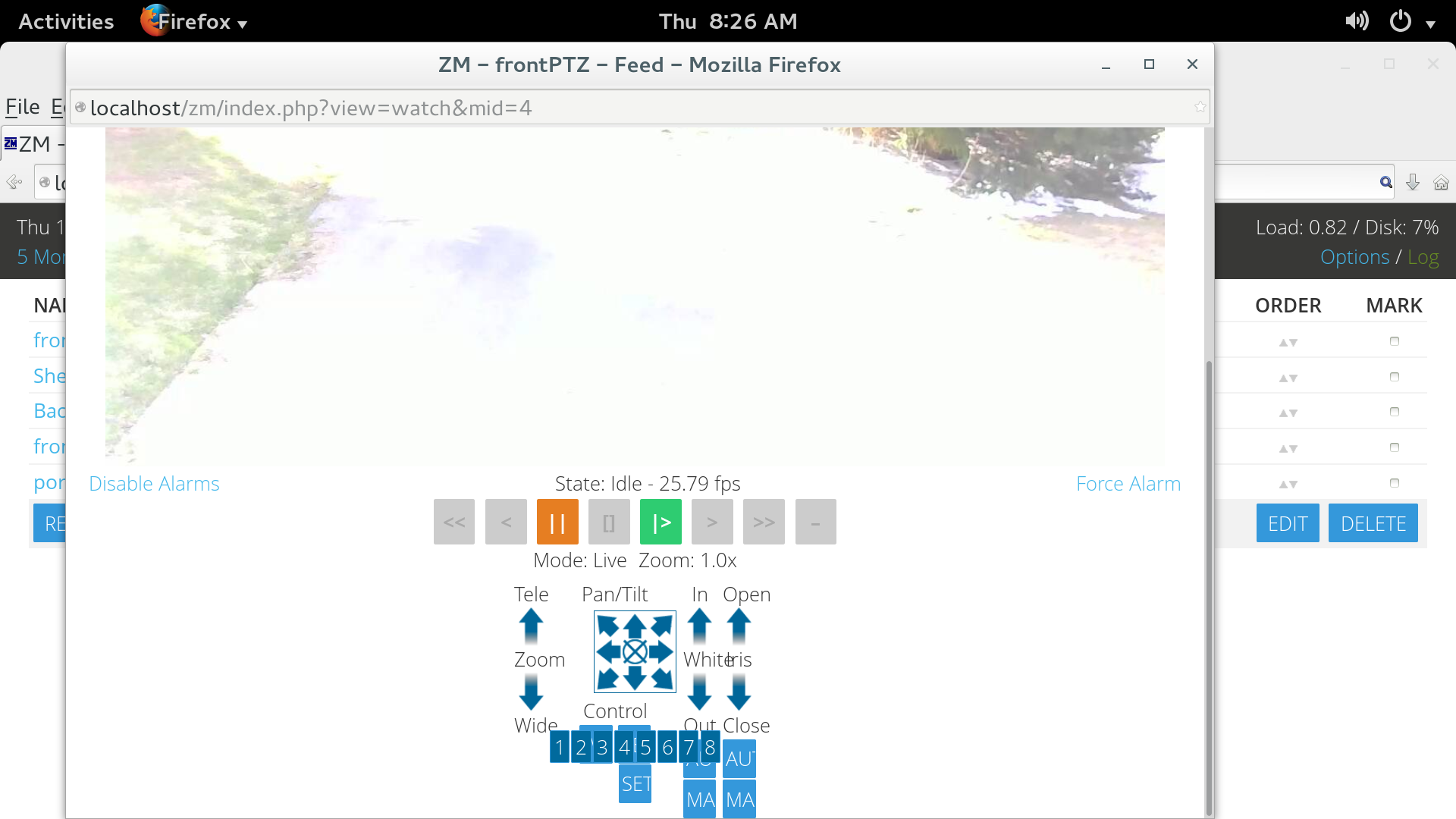
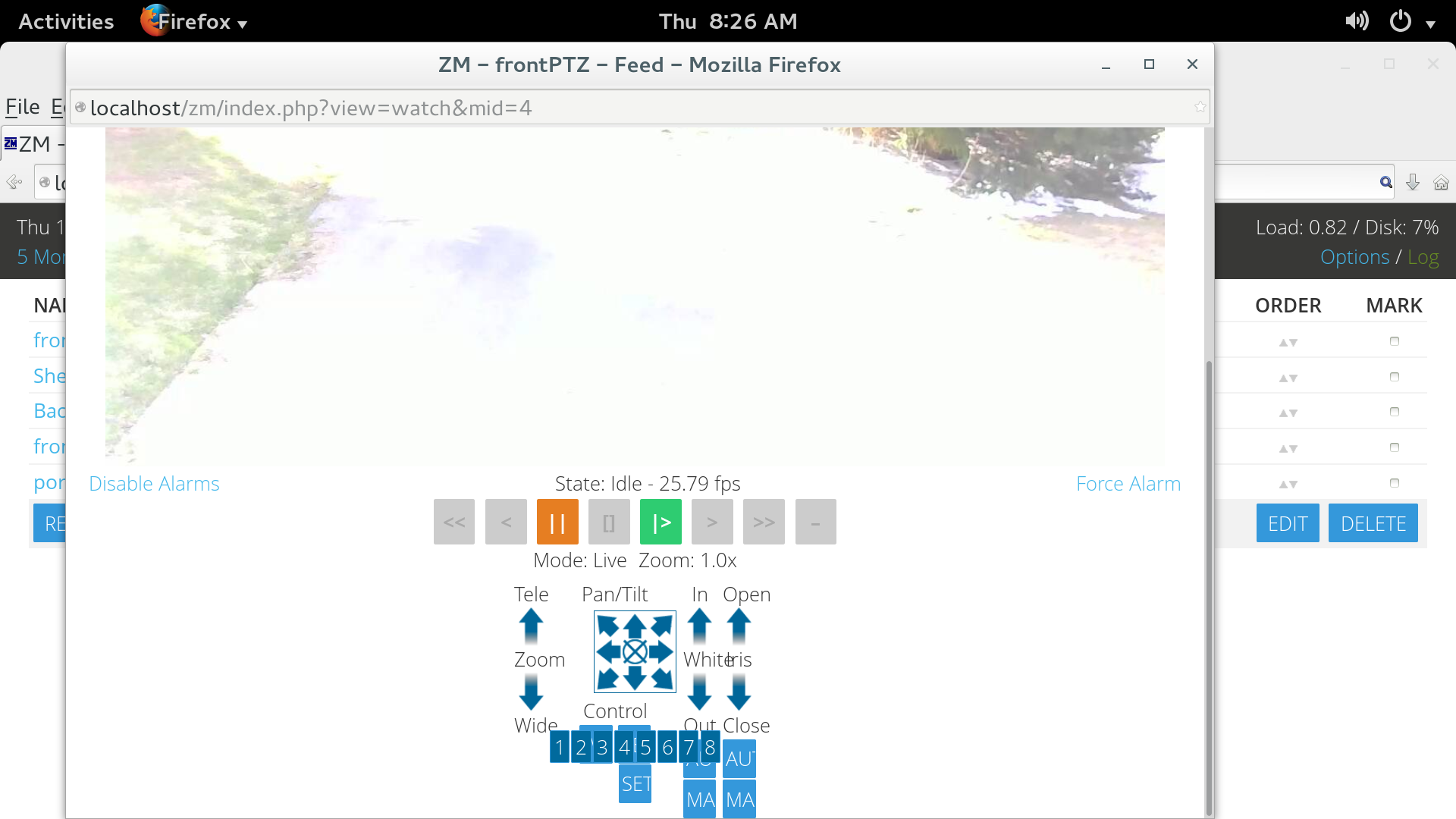
Code: Select all
sudo zmpkg.pl restart
Code: Select all
.ptzControls {
vertical-align: top;
margin: 10px auto 0;
/* width: 300px; */
width: 90%;
}
.ptzControls input.ptzTextBtn {
margin-top: 2px;
width: 40px;
}
.ptzControls .controlsPanel {
margin: 0 auto;
}
.ptzControls input[type=image] {
border: 0px;
}
.ptzControls .controlsPanel .arrowControl {
width: 40px;
height: 180px;
margin: 0 4px;
}
.ptzControls .controlsPanel .arrowControl input {
display: block;
}
.ptzControls .controlsPanel .longArrowBtn {
width: 32px;
height: 48px;
margin: 0 auto;
cursor: pointer;
}
/*
* This is a bit of a hack as these lines should be in the above
* section but that messes up layout on IE6
*/
/*
.ptzControls .controlsPanel > div > div.longArrowBtn {
left: 50%;
margin-left: -16px;
}
*/
.ptzControls .controlsPanel .upBtn {
background: url("../graphics/arrow-l-u.gif") no-repeat 0 0;
}
.ptzControls .controlsPanel .downBtn {
background: url("../graphics/arrow-l-d.gif") no-repeat 0 0;
}
.ptzControls .controlsPanel .focusControls {
float: left;
}
.ptzControls .controlsPanel .zoomControls {
float: left;
}
.ptzControls .controlsPanel .irisControls {
float: right;
}
.ptzControls .controlsPanel .whiteControls {
float: right;
}
.ptzControls .controlsPanel .pantiltPanel {
margin: 0 auto;
height: 180px;
}
.ptzControls .controlsPanel .pantiltPanel .pantiltControls .pantiltButtons {
margin: 5px auto;
border: 1px solid #006699;
text-align: center;
padding: 1px;
width: 96px;
height: 96px;
}
.ptzControls .controlsPanel .pantiltPanel .pantiltControls .arrowBtn {
width: 32px;
height: 32px;
cursor: pointer;
float: left;
}
.ptzControls .controlsPanel .pantiltPanel .pantiltControls .upLeftBtn {
background: url("../graphics/arrow-ul.gif") no-repeat 0 0;
}
.ptzControls .controlsPanel .pantiltPanel .pantiltControls .upBtn {
background: url("../graphics/arrow-u.gif") no-repeat 0 0;
}
.ptzControls .controlsPanel .pantiltPanel .pantiltControls .upRightBtn {
background: url("../graphics/arrow-ur.gif") no-repeat 0 0;
}
.ptzControls .controlsPanel .pantiltPanel .pantiltControls .leftBtn {
background: url("../graphics/arrow-l.gif") no-repeat 0 0;
}
.ptzControls .controlsPanel .pantiltPanel .pantiltControls .centerBtn {
background: url("../graphics/center.gif") no-repeat 0 0;
}
.ptzControls .controlsPanel .pantiltPanel .pantiltControls .rightBtn {
background: url("../graphics/arrow-r.gif") no-repeat 0 0;
}
.ptzControls .controlsPanel .pantiltPanel .pantiltControls .downLeftBtn {
background: url("../graphics/arrow-dl.gif") no-repeat 0 0;
}
.ptzControls .controlsPanel .pantiltPanel .pantiltControls .downBtn {
background: url("../graphics/arrow-d.gif") no-repeat 0 0;
}
.ptzControls .controlsPanel .pantiltPanel .pantiltControls .downRightBtn {
background: url("../graphics/arrow-dr.gif") no-repeat 0 0;
}
.ptzControls .controlsPanel .pantiltPanel .powerControls {
margin: 0 auto;
}
.ptzControls .presetControls {
margin: 0 auto;
padding: 10px;
}
.ptzControls .presetControls input {
margin: 1px;
}
.ptzControls .presetControls input.ptzNumBtn {
padding: 1px 2px;
width: 24px;
color: #ffffff;
text-align: center;
background-color: #016A9D;
}